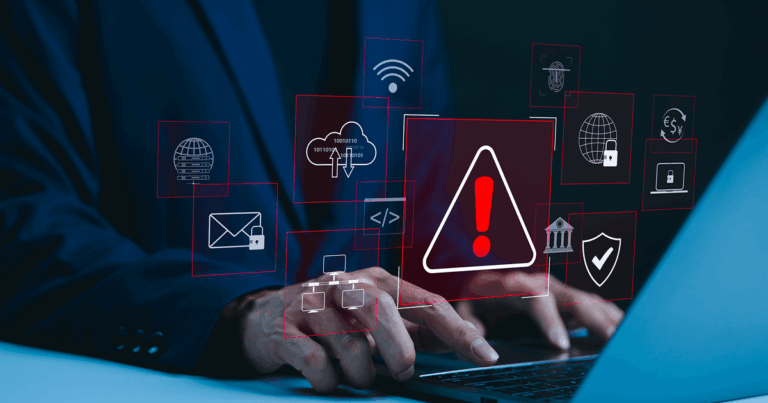For the majority of modern consumers, the smartphone is a nearly constant companion. It is brought along on nearly every trip outside of the home, and it stays by owners’ sides (or in their hands, pockets or purses) during the bulk of the time they spend around the house or on the job.
Further, by serving an array of purposes that used to be covered individually by separate tools, mobile phones also tend to get a lot of use throughout the day. From flashlight and timer to camera, notepad and even TV remote, in 21st century life, the smartphone fills a range of roles that go well beyond its original (and primary) communications objective.
8 battery-boosting tips
Considering all of the above-mentioned realities, of course, it should come as no big surprise that most smartphones’ batteries get put to the test on a daily basis. And as often and ubiquitously as the devices are being used, keeping their smartphones adequately charged up can be a never-ending struggle for today’s consumers.
But by employing the right power-boosting and -preserving tactics, smartphone owners can make the dreaded “low battery” icon a rare sight … and keep their battery-level indicators out of the never-welcome yellow and red regions for significantly longer stretches. To provide a game plan for users looking to make their smartphone charges last longer, here is a list of eight proven practices for extending a smartphone’s battery life:
- Leverage Power Saver Mode — When an Android smartphone’s Power Saver Mode or an iPhone’s Low Power Mode is activated, the device automatically scales back less-critical phone functions that can quickly drain the battery’s power. This makes using the mode, which serves to immediately limit such functions as location, syncing and networking services while slowing down the screen’s refresh rate, an especially smart step when a user anticipates being unable to charge for lengthy stretches of time.
This article provides details on how to enable and adjust the mode on an Android device, while this article offers similar details for iPhone users.
- … and Airplane Mode — Enabling Airplane Mode can similarly increase a smartphone’s battery life by putting a halt to the sending and receiving of all wireless signals, which constantly drains battery power. By strategically employing this mode during stretches of time when network data is simply not needed, users can prolong their battery life significantly.
This article explains how to use Airplane Mode on an Android device, while this page does the same for Apple devices.
- Bring down the brightness — Making a smartphone’s screen brighter may make it easier to see, but it also amplifies one of the biggest drains on the device’s battery life. And in most cases, the phone’s user simply does not need the brightness set anywhere near the highest levels available. By adjusting their display settings to the lower end of the brightness scale, a process explained here for iPhone users and here for Android users, consumers can deliver a big boost in the running time between needed charges.
- Let the screen take a timeout — To preserve even more battery life, users can opt to have their smartphone screens turn off more quickly when not in use. This is done by adjusting the Screen Timeout setting on Android devices, and by adjusting the Auto-Lock setting on Apple devices.
- Deactivate active listening — Modern smartphones’ “OK Google” and “Hey Siri” functionalities are great ways to get hands-free information from a mobile device just by asking. But in most scenarios, users’ hands are available for typing their searches or for pressing the button needed to initiate a phone’s listening function, so the active listening that keeps these digital assistants on constant audio alert is simply not vital. And from a power-preservation perspective, deactivating a device’s active listening is a great way to stretch a phone’s charge. Here is how to do that on an iPhone, and here is how to do the same on an Android device.
- Rein in the unused apps — Unless a user takes steps to stop this from happening, many smartphone apps will continue to run in the background even when not actively being used. And this, of course, shortens the device’s battery life. But users can take control of which apps can run in the background (and thereby save power) by using the Background Data feature on an Android device and by restricting background data usage on an iPhone.
- Lighten up on location services — Many of today’s apps keep track of a device’s location at all times to support the services they provide. This activity can use a combination of a smartphone’s GPS, Wi-Fi and Bluetooth functionalities, in addition to keeping track of the proximity of nearby cell tower locations. All of this can cause unnecessary drain on a device’s battery life, especially when the apps in question are not being actively used. But users can put limits on their apps’ use of location services to save their energy supplies. A walkthrough for doing this on an iPhone can be found here, while a rundown for doing this on an Android device can be found here.
- Step out of the sunlight — The lithium-ion batteries that most smartphones use work best at roughly room temperature. And when a mobile phone is used in bright sunlight, it can shorten battery life in two ways: by reducing battery efficiency because temperatures are exceeding the power source’s ideal operating range, and by forcing the screen to project more brightly so it can be better seen. Thus, by finding a shadier spot to use their phones, users can lengthen the battery life.
Need a new smartphone with all the latest features, including an extended battery life? FTC offers the latest iPhones, as well as a range of other smartphones, including top-of-the-line Samsung and LG models.