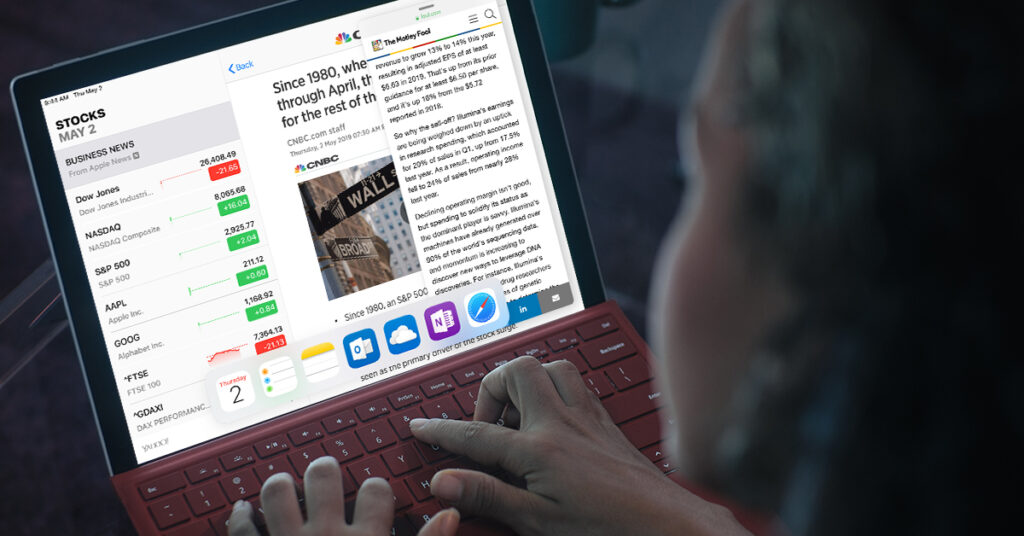Apple fanatics, rejoice. In spring 2018, the brand debuted an attractive new iPad option, a sixth-generation model introduced with a much more affordable price tag than previous models, an upgraded processor and so many features it can be overwhelming to even attempt to cover them all. For those looking to get the most out of this new 9.7-inch iPad, we’ve compiled a list of the best tips and tricks to maximize device usage with iOS 11 or later.
- Make Note-Taking Much More Efficient
There’s nothing worse than having a brilliant yet fleeting idea, only to lose it while fumbling to open the hidden Notes app on an iPad. Instead of the traditional routine of unlocking the iPad, opening the Notes app, and then creating a new note, users can get in the habit of taking notes from the lock screen to save some time.
The feature is enabled by default and is triggered by a tap of the Apple Pencil on the lock screen when the iPad is awake.
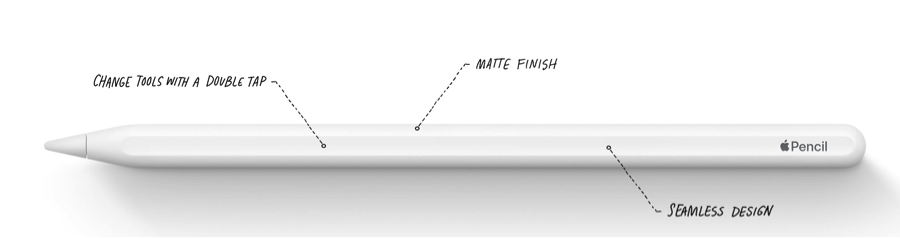
Within Settings > Notes > Access Notes From Lock Screen, the feature can be disabled or users can choose to create a new note each time Notes is accessed from the lock screen, continue with the last note created from the lock screen or continue from the previous note created in the Notes app itself.
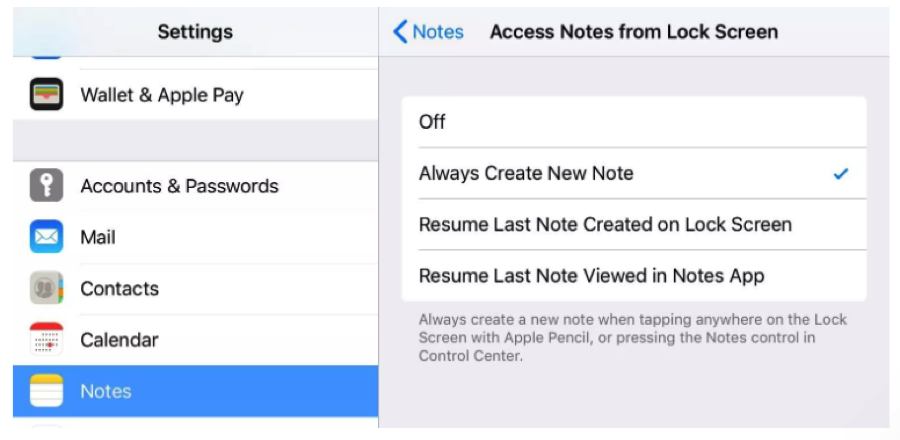
(Screenshot by Jason Cipriani/CNET)
- Split the Screen
For all those multitaskers out there, this device has a solution for endless toggling and app switching. To engage Split View Mode, when an app is open, users can just swipe up to bring up the dock, tap and hold on an app, drag the app icon and drop it to the left or right edge of the screen to dock it there for a side-by-side view of multiple apps.
The dock makes it easy to work with multiple apps at the same time. Drag an app out of the dock to make a slide over or drag it to the right or left edge of the screen to make a split view. You can even work on one app in slide over, view two apps in split view, and watch a movie or use FaceTime — all on the same screen.
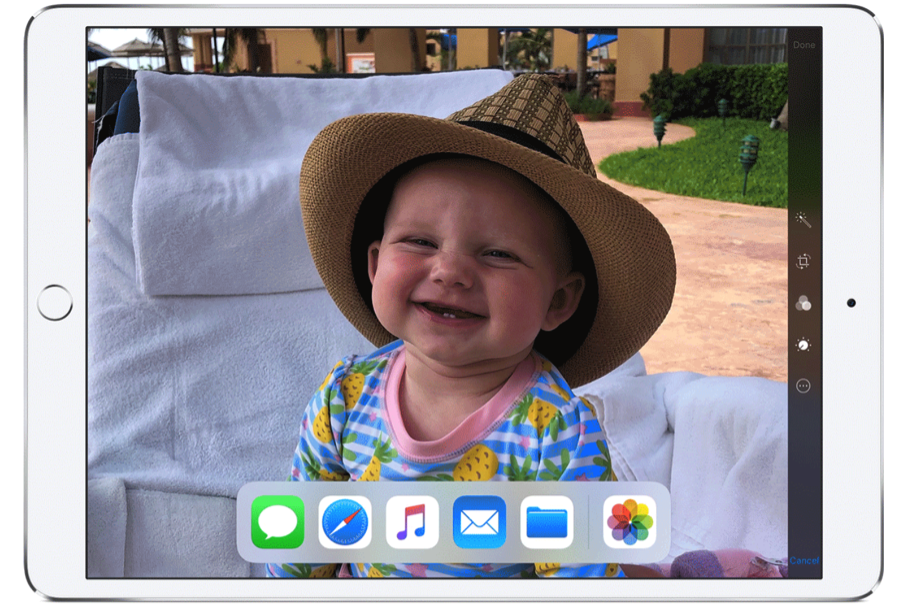
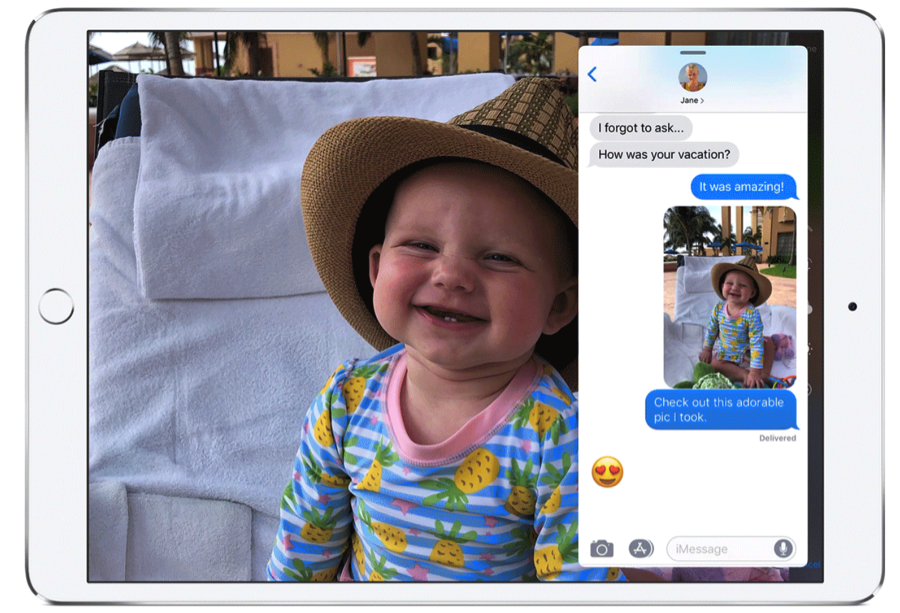
This is sure to take iPad productivity to the next level for avid users. For a complete guide to iPad Multitasking, click here.
- Type Beyond the QWERTY
While avid writers should consider purchasing a proper keyboard accessory, the iPad’s virtual one has useful tricks to make typing more efficient.
Users can flick downward on any key to input the symbol above the key (such as # on 3 or @ on a 2). Tap-holding letters allows users to view alternates, like accented vowels. Pressing the keyboard lightly with two fingers will temporarily transform it into a trackpad for precisely positioning the cursor. This makes editing a breeze. Holding their fingers down, users can move the cursor speedily to the spot they need to edit, and they’re ready to make the change. It’s easier than trying to hunt down the exact right spot on the touchscreen.
- Customize Controls
Users who want their Control Center to have different toggles than the standard shortcuts Apple provides can customize for a preferable arrangement. Those looking to do this can head over to Settings > Control Center, then choose Customize Controls. This tool allows users to add various control options and change the order in which they appear. Users can put in controls for tasks that may be used regularly, such as controlling an Apple TV.
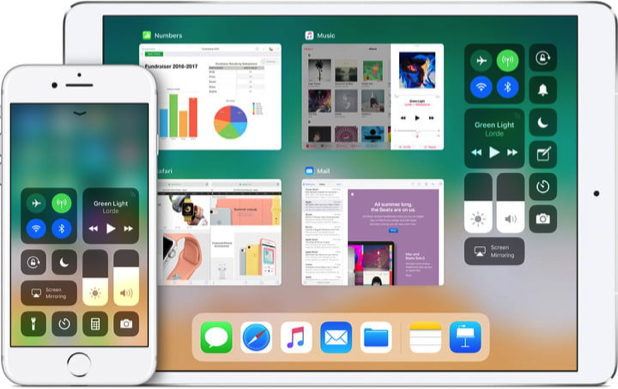
Eager to try out these features for yourself? Now through May 31, 2019, buy any iPhone on the FTC Freedom Plan, 2-year contract or eligible upgrade, and get the iPad 32GB (9.7” while supplies last) for $49.99 on a 2-year agreement. Requires eligible service on both devices.