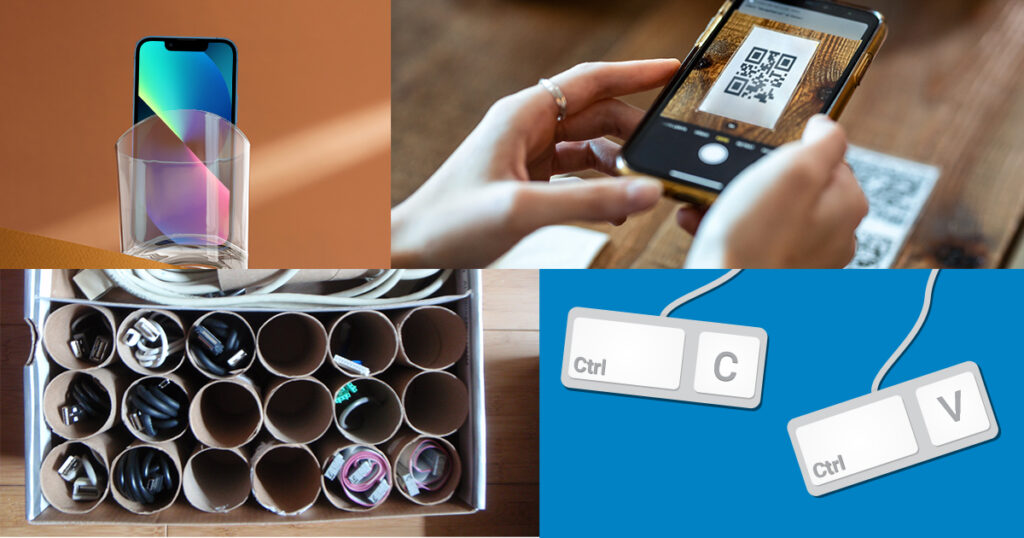Today’s technology can enhance users’ lives in a broad range of important ways, from keeping them entertained and educated to helping get their jobs done, assisting with daily chores and connecting with loved ones. And sometimes, simple tasks even easier.
Those looking to ramp up the levels of ease and efficiency in their lives can consider these seven technology-related life hacks that are simple to implement, yet all-too-often unknown to everyday users:
- Save time on typing: For desk workers who spend substantial amounts of time typing or for those who might have suffered a hand injury that makes navigating a computer keyboard extra-challenging, Microsoft Word and Google Docs offer a handy time-saving and/or productivity-boosting solution. To enable the voice-typing feature in Word, users can go to the home menu and select the Dictate option. Dictation can be activated in Google Docs by opening the application in a Google Chrome browser window, going to the Tools menu, and choosing the Voice Typing option from the drop-down menu.
- Employ helpful keyboard shortcuts: Another helpful trick for those who spend a lot of their time at a computer is keyboard shortcuts. A handful of the most commonly used of these time-saving solutions for internet browsing include:
– Spacebar to scroll down the page when using an internet browser
– Shift + Spacebar to scroll up the page
– Alt + Tab (or Command + Tab on a Mac) to quickly switch between open applications
– Control + F (or Command + F on a Mac) to find a specific word, phrase or symbol on the webpage currently being viewed
– Control + Shift + T (or Command + Shift + T on a Mac) to reopen an accidentally closed window or tab
– Control + Shift + Click (or Command + Shift + Click on a Mac) to open a link in a new tab (while keeping webpage currently being viewed open in the current tab)
- Create QR codes for guest Wi-Fi access: To ensure network safety, it is a good idea for homeowners to change their Wi-Fi password each time they share it with a guest. But this can become a tedious process, especially for those who entertain guests regularly. Qifi.org offers a quick, easy and safe solution. Once users enter their Wi-Fi network’s name and key on the site, it generates a QR code that allows guests to access the network via a simple QR scan with no sharing of the actual password information with guests needed.
- Keep cords in easy reach: Those with kids around the house might have a Lego minifigure (or multiple ones) within easy reach. And while these minifigures’ hands are designed to hold miniature Lego tools and accessories, they are also perfectly sized to securely hold Apple Lightning Cables and other USB-sized computer-accessory cords in place. So, by placing a Lego brick on a work desk as an anchor for a minifigure, standing a minifigure of choice on the brick and then running a pair of loose cords through the mini-fig’s hands, a user can easily create a fun cord/cable holder (not to mention a sure conversation starter).
- Keep larger cables organized: As anyone who has spent time (and grown frustrated) untangling device cords for use after pulling them from a storage box can attest, larger cables can be a challenge to keep organized, too. But one household item – an empty toilet paper roll – can become an unexpected tool to keep these cords from becoming a tangled mess. Interested users can follow this step-by-step tutorial to create a TP roll organizer box that will keep cables bundled and organized and keep the detangling-derived headaches to a minimum.
- Turn up the tunes: Many of today’s consumers own a Bluetooth speaker, but most of them do not carry the devices along with them everywhere. Fortunately, when a smartphone’s built-in speaker simply is not capable of cranking up the volume quite enough, an everyday item found in most homes and businesses can accomplish the task. By simply setting a phone, speaker side down, in an empty cup or glass, the user can get a tunes boost via the impression of added volume.
- Take quick control of YouTube videos: Sure, using a mouse to scroll a cursor around the screen and click the appropriate control button is one way to pause, play, fast-forward and rewind a YouTube video. But using YouTube’s built-in shortcuts can be much easier and faster. Among the keyboard shortcuts available for controlling YouTube videos while they play are the following:
– Spacebar or K to pause and resume play
– J to rewind 10 seconds
– L to fast-forward 10 seconds
– F to put a video into full-screen view (and to change it back again)
– M to mute and unmute the sound
– The up and down arrows to increase and decrease the volume
Whether the latest life-enhancing device, software, or other tech tool you are using involves Internet, Wireless, Voice, Security or Digital TV technology, FTC has you covered with outstanding service offerings and competitive pricing. Visit ftc.net today to explore all the leading-edge services available from the area’s All-in-One Technology Company.